The overview page
Patients: If you log in as a patient with a reference number, you will be directed to the respective request (see DeepUnity PACSonWEB study page).
Registered users: If you log in with an account, you will be directed to the overview page. Here you will see a list of all the studies you have access rights to view.
You can have access rights on a study because:
• you are the requesting physician (or CC physician)
• a colleague in your group practice is the requesting physician and studies are shared within the group practice
• you have added the study to your list using the reference number (See Adding a study)
• the study was shared with your user, your group or your medical department (See Sharing studies from the overview page)
• you are member of the user group or admin group of a radiology department
By default, the overview page only contains studies that are available in the central DeepUnity PACSonWEB cloud environment.
• A medical imaging department can opt to process the images also locally by a local image cache (see Local image cache) to make the images available faster within the local network.
• If your user has access rights to such a local image cache, the overview page will also contain all studies that are available through the local image cache.

|
Tip: For Mammograms the images will remain on DeepUnity PACSonWEB for a default period of three years. For other studies, images will remain on DeepUnity PACSonWEB for one year.
To consult an older study, contact the radiology service.
|
The study list
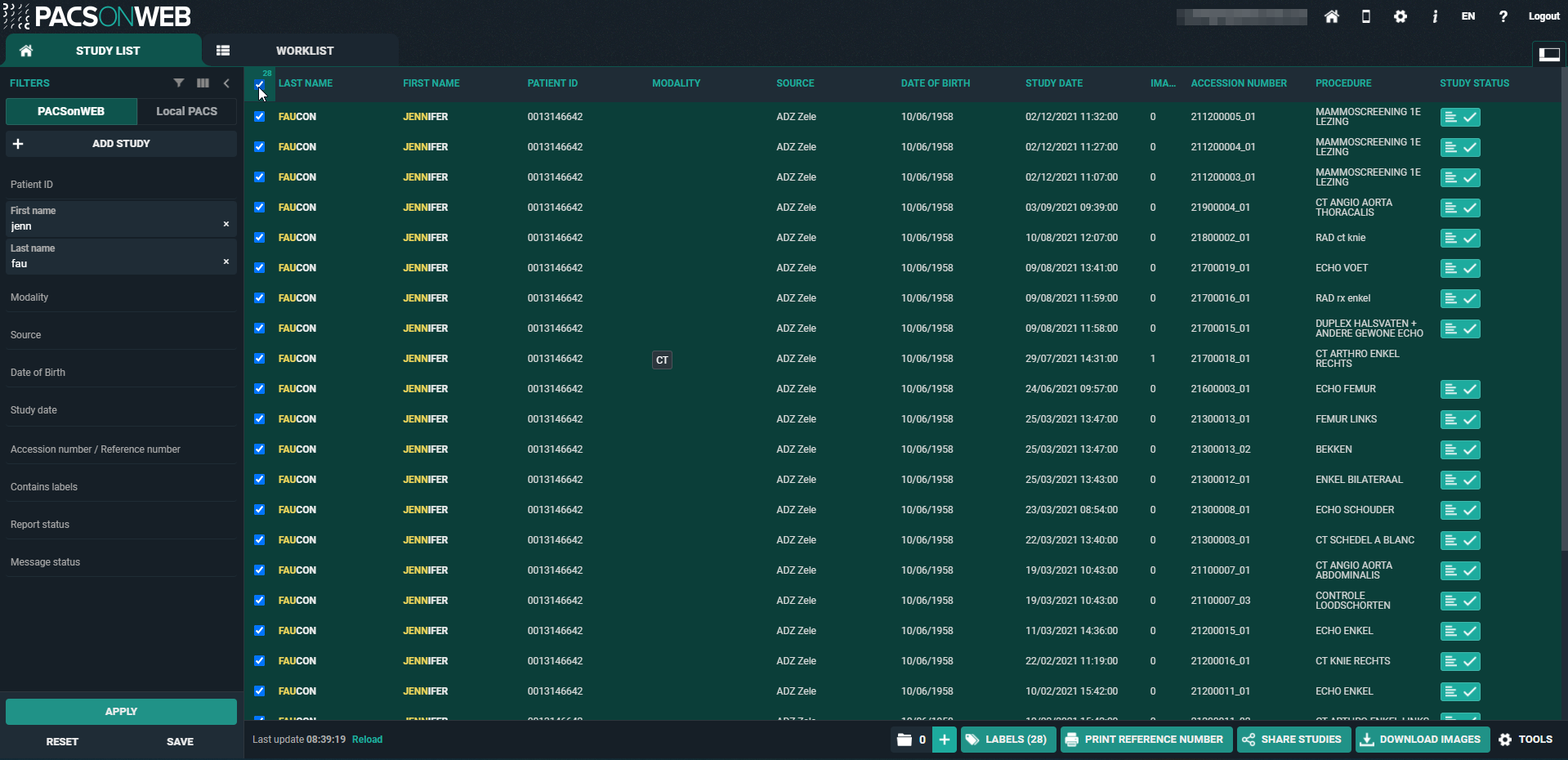
• The list reloads automatically every 5 minutes.
◦ To refresh the list manually, click Reload at the bottom of the page.
• The list is limited to the 100 most recent studies.
◦ To display more specific results or look for older studies, you can use filters.
• You can select all the studies that are shown in your overview list.
◦ To select all studies, check the top box in the first column.
◦ This box will also display the number of studies selected.
Opening a study from the overview page
The overview page lists all the studies you have access to. When you click on a study from this list, the study will be opened by default in the active tab.
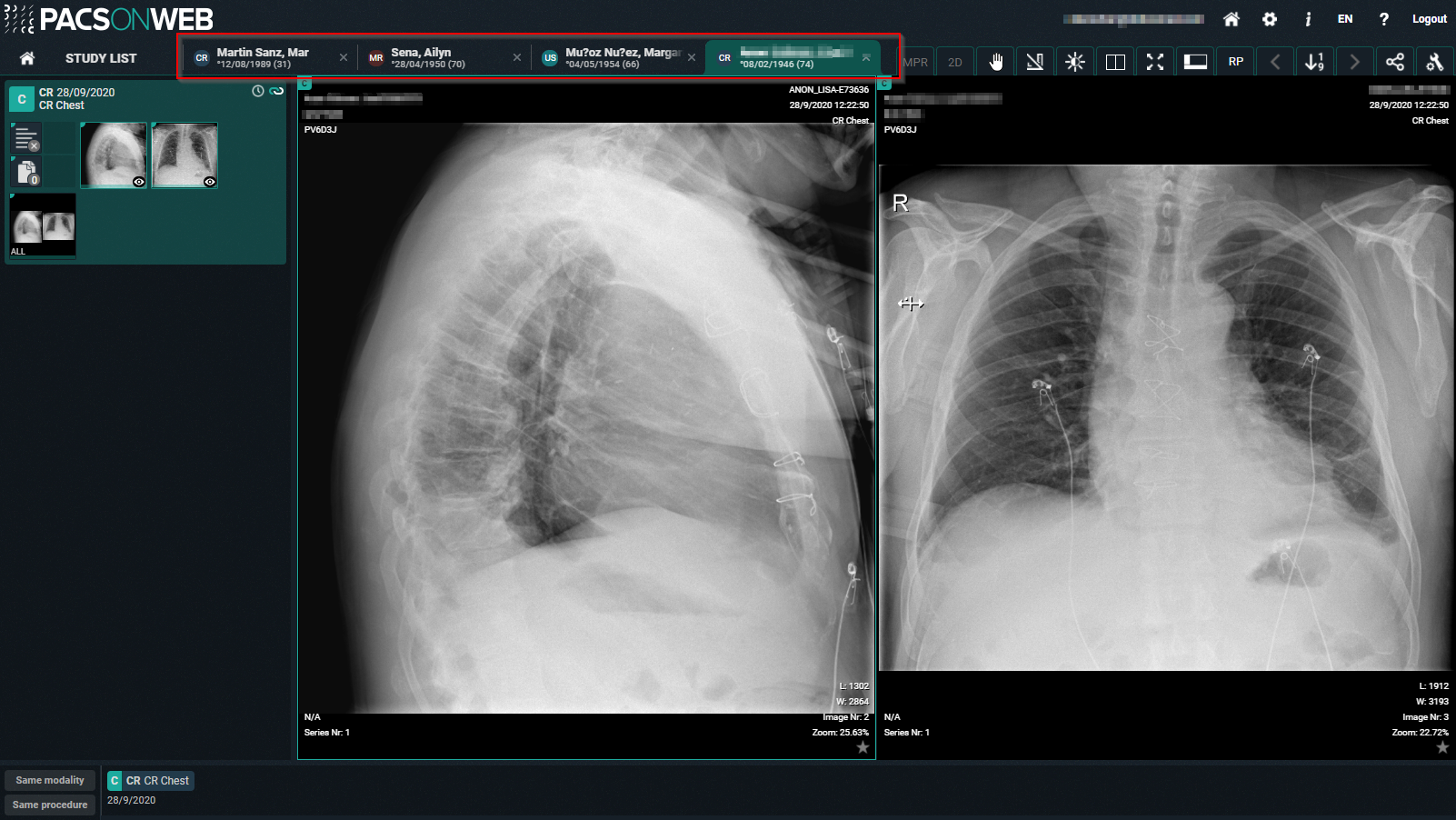
 | Tip: If the related setting has been activated for your account, you can open different studies within the same browser tab. Clicking on a study from the overview page will open that study in the active window and tab. |
To open a study from the overview page in a new tab, you can use any of the following options:
• Ctrl + Shift + left click on the study
• Ctrl + left click on the study
• Click on the study using the scroll wheel